Learning Adobe Flash CS6 iPad Editions
by Greg Bowden
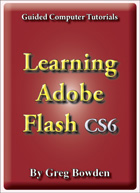 |
The Learning Adobe Flash CS6 tutorials provide activity-based animation lessons for beginners and advanced users. There are two modules available:
Module 1 introduces the Adobe Flash CS6 basics. Module 2 covers advanced Adobe Flash CS6 features.
Support files that provide all the images, video and sample animations required to complete the activities are included with the product. |
The iPad multi-touch ebook versions are available from the iTunes iBookstore and there are sample books on their iTunes pages. The links to access the pages on iTunes are:
- Chapter Details
- Sample Screens
Module 1
Introduces the Flash CS6 drawing tools, using symbols, creating motion tween animations, using the Motion Editor, shape tweening, classic tweening, fixed-point animations, circular animations, frame by frame animations, movie clip animations, Flash buttons and publishing animations.
Module 2
Covers creating and animating masks, the 3D Rotation tool, the 3D Translation tool, the Bone tool, the Deco tool, the Spray Brush tool, the Pen tool, adding and editing sounds, using behaviours, animating still photos, using code snippets, formatting and animating text, publishing animations for mobile devices, importing video clips and creating scenes.
Module 1 Chapter Descriptions
Chapter 1: Getting Started With Flash
This chapter introduces students to the Flash interface. It includes:
-
the components of the Flash screen including the workspace and the panels.
-
using rulers, grids and guides.
-
using simple drawings tools - rectangle, oval, line and brush.
Chapter
2: Drawing Tools
This chapter introduces the Flash Drawing Tools in more detail including:
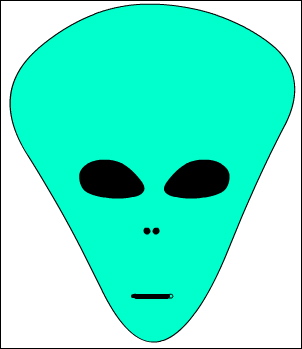
cookie cutting.
-
the Selection tool.
-
the Pencil, Brush, Paint Bucket and Ink Bottle tools.
-
The Eyedropper and Eraser tools.
-
Object Drawing.
-
the assignment involves the drawing of an alien.
Chapter
3: Symbols, Libraries and Layers
 Demonstrates
how to use symbols, libraries and layers which are an integral
part of Flash animations. It includes:
Demonstrates
how to use symbols, libraries and layers which are an integral
part of Flash animations. It includes:
-
how to create a symbol and use it from the Library panel.
-
how to create layers, change their order, lock them and turn them on or off.
-
the assignment involves the creation of a simple web page using layers.
Chapter 4: Motion Tween Animations
Demonstrates how to create simple motion tween animations. It includes:
-
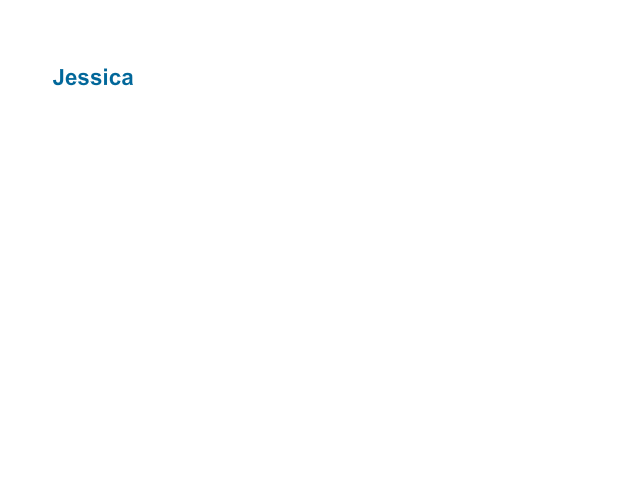 creating
symbols.
creating
symbols. -
setting a motion tween.
-
rotating objects in animations.
-
scaling objects.
-
adjusting the motion path.
-
inserting keyframes.
-
adjusting the length of animations.
-
clearing keyframes.
Chapter
5: Multiple Object Animations
 Demonstrates how combine more than one object in
an animation. It includes:
Demonstrates how combine more than one object in
an animation. It includes:
-
setting fixed objects in layers and locking them.
-
inserting frames.
-
setting the stage colour
-
animating objects in their own layers.
-
adjusting the shape of animated objects.
-
students create a bouncing ball animation.
Chapter 6: The Motion Editor Panel
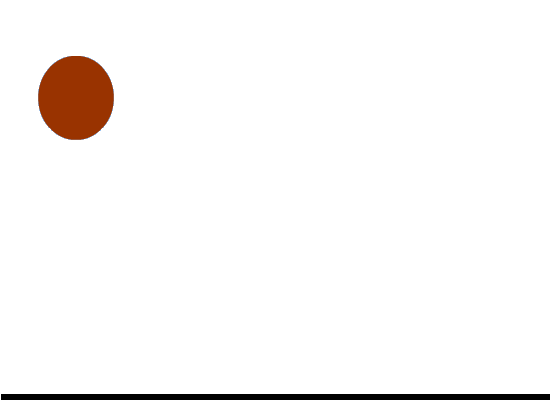 Demonstrates
how to use the Motion Editor panel to edit and fine-tune animations.
It includes:
Demonstrates
how to use the Motion Editor panel to edit and fine-tune animations.
It includes:
-
setting the easing of the animation.
-
applying the easing to the animation.
-
adjusting the path of the animation.
-
adjusting the colour of symbols in the animation.
Chapter 7: Other Tweening Types
Demonstrates the two other tweening types that Flash provides, Shape Tweening and Classic Tweening. It includes:

changing a circle into a rectangle then back to a circle again by reversing frames.
-
using shape hints.
-
reversing animations.
-
copying frames.
-
creating classic tweens.
-
inserting keyframes.
Chapter 8: Fixed Point Animations
 Demonstrates
how to make objects animate around a fixed point. It involves:
Demonstrates
how to make objects animate around a fixed point. It involves:
-
editing symbols to set the registration (rotation) point.
-
setting the rotation.
-
animating the hands of a clock.
-
animating more that one object.
-
the assignment involves students creating a car speedometer.
Chapter 9: Circular Animations
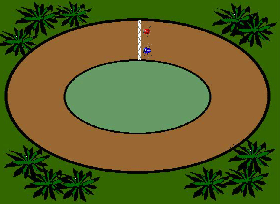 Demonstrates
how to set objects to animate around an enclosed path. It includes:
Demonstrates
how to set objects to animate around an enclosed path. It includes:
-
creating symbols.
-
adjusting motion paths.
-
setting beetles to race around a track.
-
stopping an animation.
-
adding and removing frames.
-
the assignment involves students creating a solar system animation.
Chapter 10: Frame By Frame Animations
Demonstrates how to set Frame By Frame animations, which mimics how animations were created before the use of computers. It includes:

drawing an eye, copying the eye then making one eye wink.
-
keyframes are duplicated and the contents of the duplicate modified.
-
the assignment involves students creating an eclipse of the sun animation.
Chapter 11: Creating Movie Clips
T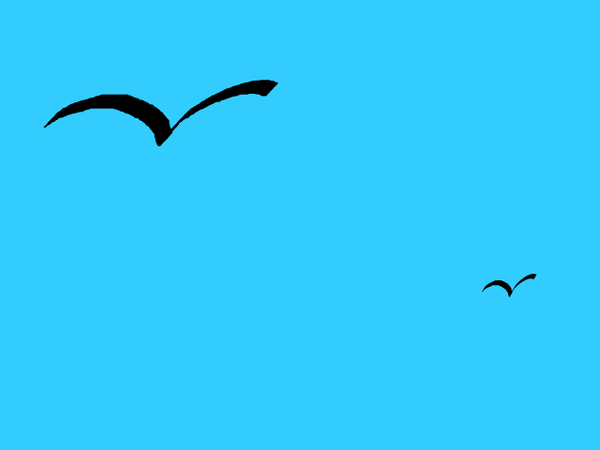 his chapter
introduces:
his chapter
introduces:
-
the creation and use of mo vie clip symbols.
-
self-contained animations are created then placed in other animations.
-
multiple instances of the movie clips are added to the animation.
Chapter 12: Creating Buttons
 Demonstrates
how to create Flash buttons. It includes:
Demonstrates
how to create Flash buttons. It includes:
-
setting button symbols.
-
setting the up, over and down states.
-
setting the hit area.
-
creating a navigation bar for a web site
-
using Flash's prepared buttons.
Chapter 13: Publishing Animations
Demonstrates how to publish animations. It includes:
-
the difference between .FLA and .SWF files.
-
publish settings.
-
Document size.
Project 1: iSounds
This project is only available in the multi-user versions. It involves students creating an opening page for the iSounds company which sells music over the internet. Students are required to create a web page that includes at least 2 animations and a navigation bar that has Flash buttons.
Module 2 Chapter Descriptions
Chapter 14: Using Masks
 Demonstrates
how use masks in animations. It includes:
Demonstrates
how use masks in animations. It includes:
-
creating a mask layer.
-
setting the mask effect.
-
animating the mask to create a spotlight effect.
-
creating masks as movie clips.
-
animating the movie clip mask.
Chapter 15: Using the 3D Tools
 Demonstrates
how to use the 3D Rotation and 3D Translation tools to add 3D
effects to animations. It includes:
Demonstrates
how to use the 3D Rotation and 3D Translation tools to add 3D
effects to animations. It includes:
-
rotating movie clips over x, y and z axes.
-
adjusting the perspective angle.
-
adjusting the vanishing point.
-
adding the rotations to animations.
-
translating movie clips in the x, y and z axes.
-
creating movie credits that vanish into the screen.
-
applying the 3D tools on imported images.
Chapter 16: Using Behaviours
Demonstrates how to make use behaviours to make animations interactive with the screen. A firing a gun animation that could be used in computer games is created. Click on the gun in the sample to see the effect. The chapter involves:
-
 setting invisible buttons.
setting invisible buttons. -
setting and editing behaviours.
-
adding sounds to behaviour .
-
adding sounds to buttons.
-
deleting behaviours.
Chapter
17: Animation Still Photos
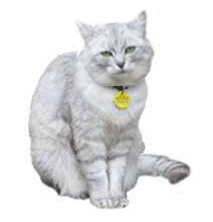 Demonstrates
how to animate sections of a still photo to give the impression
that they are a moving object. It includes:
Demonstrates
how to animate sections of a still photo to give the impression
that they are a moving object. It includes:
-
breaking a photo into pixels.
-
erasing the sections to be animated.
-
converting the sections to symbols.
-
setting the registration point.
-
animating the sections.
Chapter 18: Using the Bone Tool
D emonstrates how to use the Bone tool to produce arm
and leg movements in animations. It includes:
emonstrates how to use the Bone tool to produce arm
and leg movements in animations. It includes:
-
the bone tool basics.
-
adjusting the Bone tool styles.
-
selecting Runtime so that the user has control of an object's movement.
-
animating imported images.
-
animating shapes drawn in Flash.
-
applying the spring effect.
Chapter 19: Adding Sounds to Animations
Demonstrates how to include and control sounds by adding an engine track to the car speedo animations created in an earlier chapter. The chapter includes:
-
Adding sounds to the library.
-
synchronizing sounds.
-
using fade in effects.
-
removing sound effects.
-
editing sound effects.
-
adding sounds to buttons.
Chapter 20: Code Snippets
Demonstrates how to add code snippets to movie clips. The chapter includes:
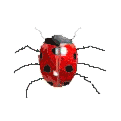
controlling objects with the keyboard arrows.
-
attaching a movie clip to the mouse pointer.
-
attaching web links to objects.
-
fading a movie clip.
-
applying multiple code snippets.
Chapter 21: Text Formatting
Demonstrates how to format text using the new TLF text engine. The chapter includes:
-
Making text selectable, editable or read only.
-
linking text to web sites.
-
Formatting paragraphs.
-
Aligning text.
-
Line spacing.
-
Setting text into columns.
-
Flowing text from one text box to another.
-
Animating text messages.
Chapter 22: Text Effects
 Introduces the
use of more detailed text effects including:
Introduces the
use of more detailed text effects including:
-
breaking text into layers
-
using guide layers.
-
animating the letters of a word.
-
distorting text
-
creating text shape tweens.
Chapter 23: Text Effect Movie Clips
Demonstrates how to create text effects as movie clips and include them in animations. It includes:
-
 breaking text apart
breaking text apart -
distributing letters to layers
-
animating letters within the movie clip.
-
using the movie clip.
-
editing the movie clip.
Chapter 24: Using Scenes
Demonstrates how to use scenes within Flash to build an overall animation. It includes:
-
adding and naming scenes.
-
adding content to scenes.
-
duplicating scenes
-
stopping the overall animation.
Chapter 25: Publishing For Mobile Devices
Demonstrates how to create and publish animations for the Android and iOS systems used on mobile devices. It includes:
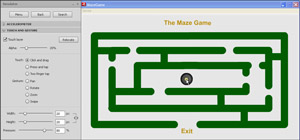
publishing a flash animation for display on a mobile device.
-
creating a mobile application. A sample of a maze game is used.
-
inserting mobile specific code snippets.
-
using the mobile simulator.
-
applying code for different mobile actions.
Chapter 26: Useful Tools
Demonstrates how to use some of the extra tools that Flash provides. It includes:
-
converting video clips to FLV/F4V format.
-
importing FLV/F4V video clips into Flash.
-
using the Deco tool.
-
using the Spray Brush tool.
-
using the Pen tool.
-
using motion presets to quickly animate objects.
-
creating custom motion presets.
The following are some sample screen shots of the ebook:
Module 1

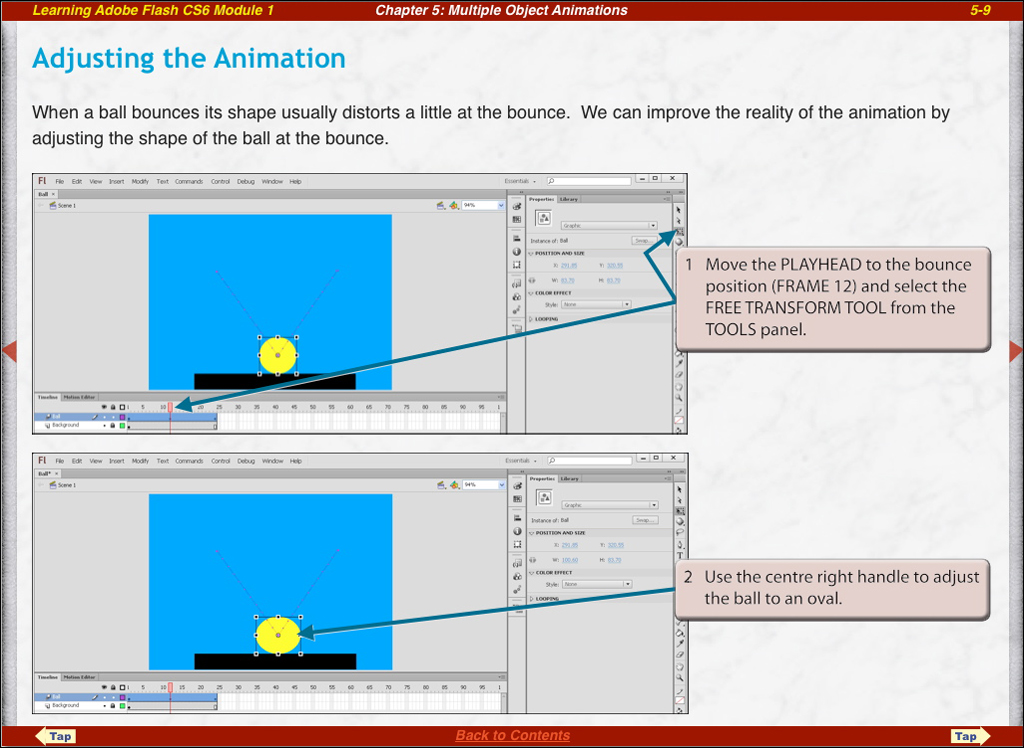
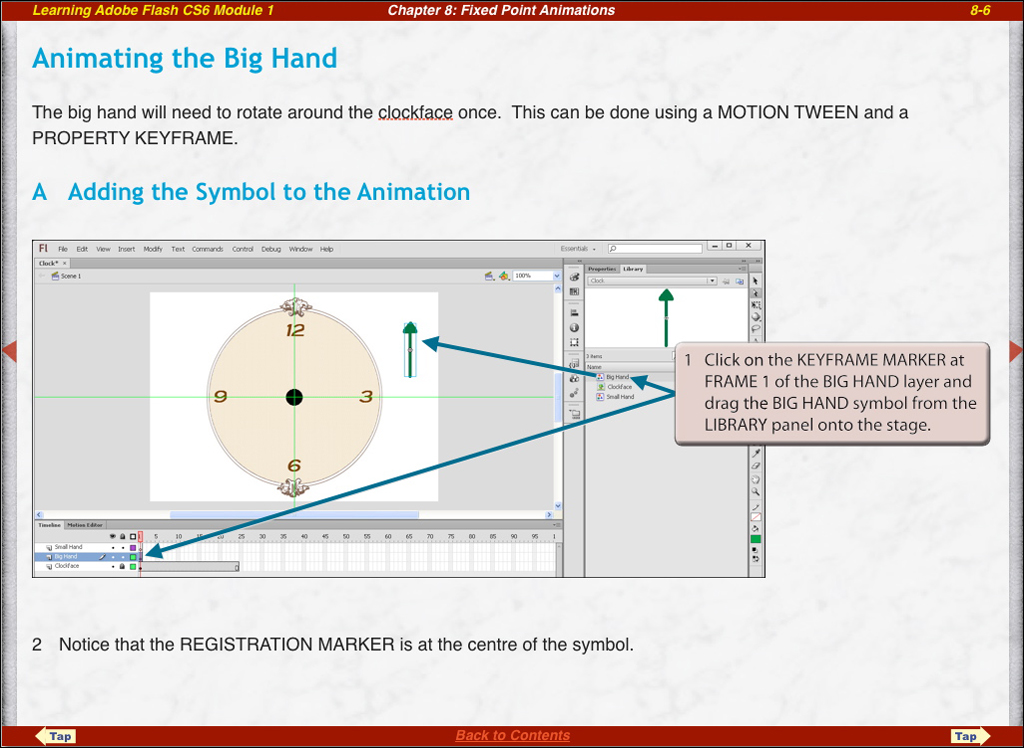
Module 2
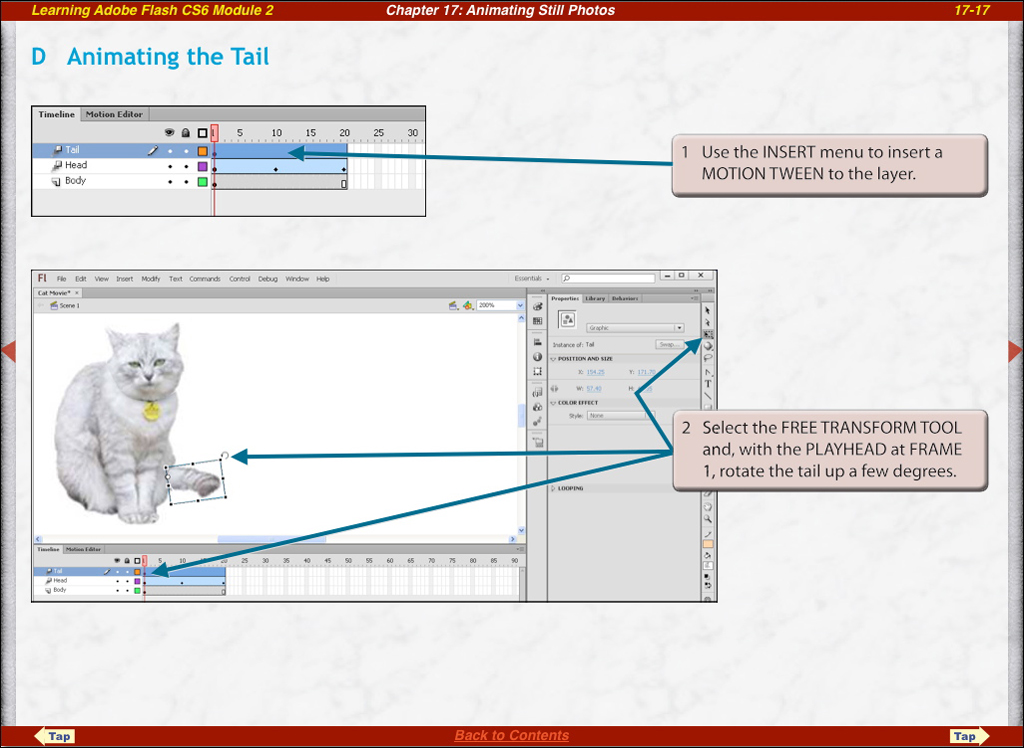
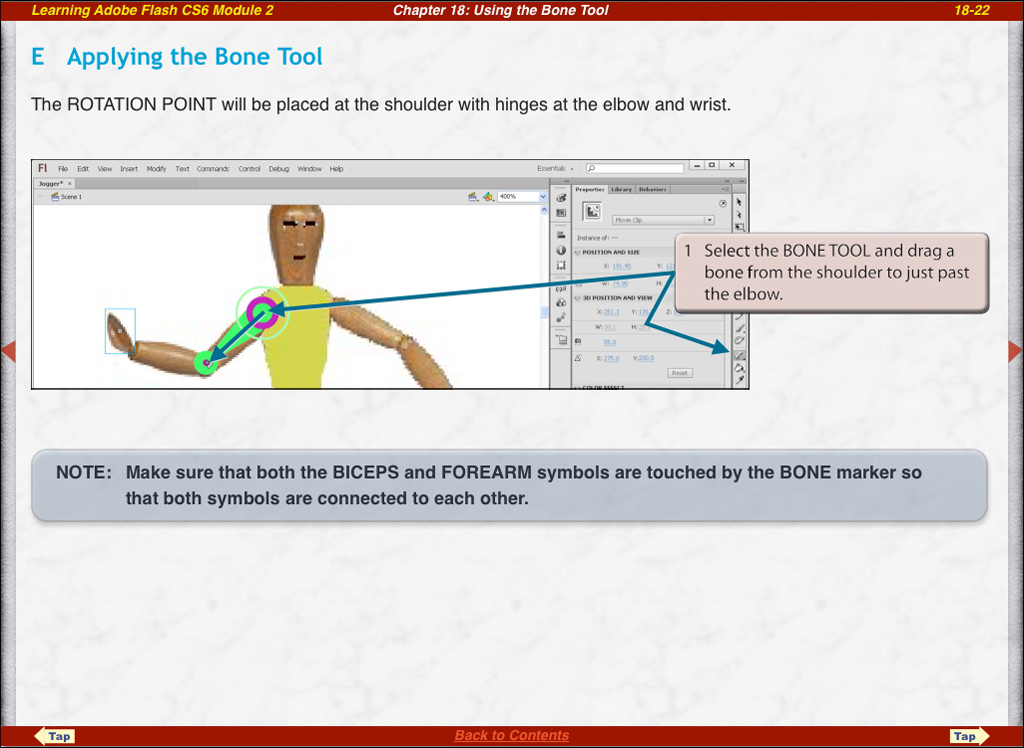
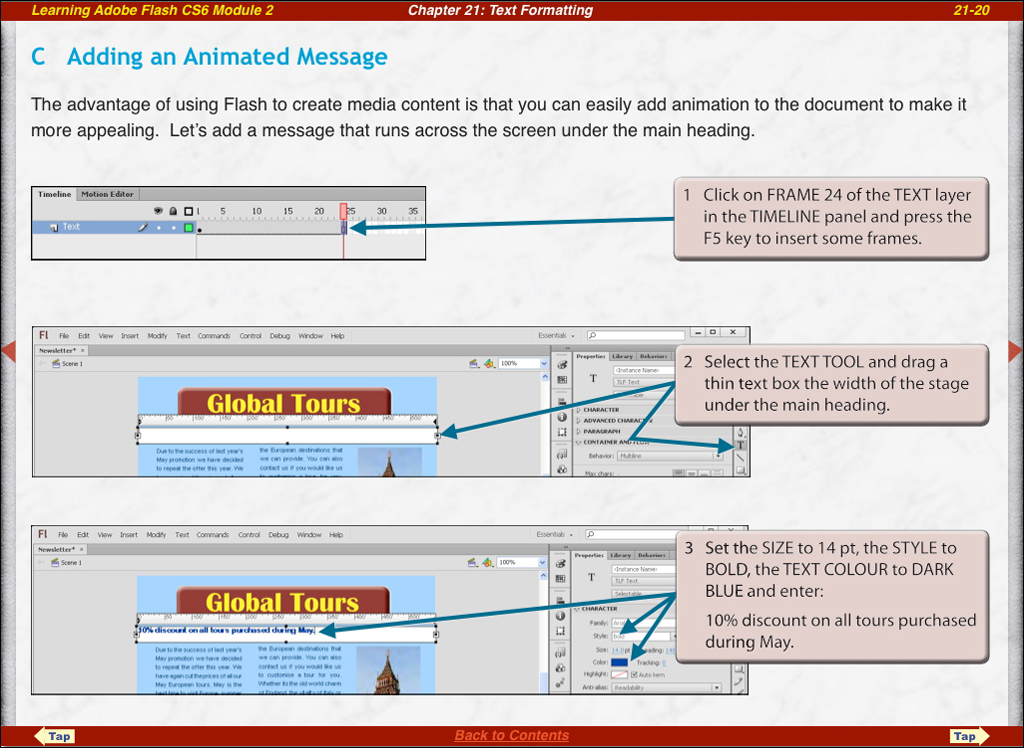
| Home | Products | iPad | Downloads | Testimonials | Ordering | Contact Us |