Learning Adobe Animate 2024
by Greg Bowden (560 pages)
 |
The Learning Adobe Animate 2024 tutorials provide activity-based animation lessons for beginners through to advanced users for the 2024 version of Adobe Animate.
Tutorials for the 2021, 2019 and 2017 versions of Adobe Animate CC are also available, contact us if you would prefer those to be supplied.
The tutorials are provided in two modules:
Module 1 introduces the Adobe Animate 2024 basics.
|
|
Support files providing all the images, videos and animation templates are included with the product.
There are chapter descriptions and more details below, and a sample book with the first few pages of each chapter can be downloaded from the following zip file: |
||
Prices (Including GST)
Prices are in Australian dollars and include GST. For purchases outside Australia, the 10% GST (tax) is removed from the price. |
||||
If you are ordering using a school Purchase Order Number, please complete the Order Form. |
||||
If you are purchasing using a Credit Card or PayPal, select the ADD TO CART button next to the required module. |
||||
Animate 2024 Module 1 Single-user, $15.40 |
Animate 2024 Module 1 Multi-user, $176.00 |
|||
Animate 2024 Module 2 Single-user, $15.40 |
Animate 2024 Module 2 Multi-user, $176.00 |
|||
- Chapters and Sample Pages
- More Details
Module 1: Adobe Animate 2024 Basics
Contents (Modules 1 & 2) |
view pages (696k) |
Chapter 1: Getting Started With Animate (17 pages) |
|
Chapter 2: Drawing Tools (30 pages) |
view sample pages (1.5 Mb) |
Chapter 3: Symbols, Libraries and Layers (23 pages) |
|
Chapter 4: Motion Tween Animations (14 pages) |
view sample pages (1 Mb) |
Chapter 5: Multiple Object Animations (12 pages) |
|
Chapter 6: Shape and Classic Tweens (14 pages) |
view sample pages (1.2 Mb) |
Chapter 7: Fixed Point Animations (10 pages) |
|
Chapter 8: Circular Animations (17 pages) |
view sample pages (2.3 Mb) |
Chapter 9: Frame by Frame Animations (14 pages) |
|
Chapter 10: Creating Movie Clips (12 pages) |
|
Chapter 11: Animating Still Photos (14 pages) |
|
Chapter 12: Using Masks (16 pages) |
view sample pages (1.5 Mb) |
Chapter 13: Creating Buttons (17 pages) |
|
Chapter 14: The Motion Editor Panel (12 pages) |
|
Chapter 15: Publishing Animations (11 pages) |
|
Animate Project 1: (Multi-user version only) |
|
Module 2: Adobe Animate 2024 Advanced Features
Chapter 16: Adding Sounds to Animations (14 pages) |
|
Chapter 17: Using the 3D Tools (22 pages) |
view sample pages (1.4 Mb) |
Chapter 18: Using The Bone Tool (26 pages) |
view sample pages (1.8 Mb) |
Chapter 19: Using Asset Warp Tool (24 pages) |
view sample pages (1.4 Mb) |
Chapter 20: Character Rigging (19 pages) |
view sample pages (1.4 Mb) |
Chapter 21: Linked Layer Animations (Layer Parenting) (18 pages) |
view sample pages (1.6 Mb) |
Chapter 22: The Camera Tool (20 pages) |
view sample pages (1.7 Mb) |
Chapter 23: The Assets Panel (19 pages) |
view sample pages (1.5 Mb) |
Chapter 24: Lip Syncing (24 pages) |
view sample pages (1.7 Mb) |
Chapter 25: Using Code Snippets (11 pages) |
|
Chapter 26: Invisible Buttons (9 pages) |
|
Chapter 27: Text Formatting (26 pages) |
view sample pages (1.6 Mb |
Chapter 28: Text Effect Movie Clips (14 pages) |
|
Chapter 29: Creating Scenes (15 pages) |
|
Chapter 30: Useful Tools (25 pages) |
|
Animate Project 2: (Multi-user version only) |
|
The tutorials can be used onscreen next to the software package, from a tablet or printed.
Assignments are provided at the end of each chapter and the multi-user version provides projects at the end of each module.
Support files that provide all the images, videos and sample animations required to complete the activities are included with the product. |
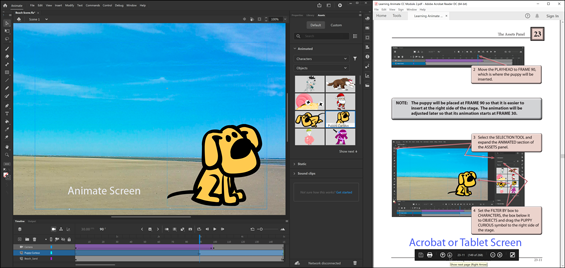 |
Module 1
Introduces the Animate 2024 drawing tools, using symbols, creating motion tween animations, shape tweening, classic tweening, fixed-point animations, circular animations, frame by frame animations, movie clip animations, animating still photos, applying and animating masks, using the Motion Editor panel, Animate buttons and publishing animations.
Module 2
Covers adding and editing sounds, the 3D Rotation tool, the 3D Translation tool, the Bone tool, the Asset Warp tool, Character Rigging, Layer Parenting to link layers and animate multiple symbols, using the Camera tool, using the Assets panel, Lip Syncing, the Pen tool, the Width tool, using invisible buttons, using Code Snippets, formatting and animating text, importing video clips and creating scenes.
Module 1 Chapter Descriptions
Chapter 1: Getting Started With Animate
This chapter introduces students to the Animate interface. It includes:
-
the components of the Animate screen including the workspace and the panels.
-
using rulers, grids and guides.
-
using simple drawings tools - rectangle, oval, line and brush.
Chapter
2: Drawing Tools
This chapter introduces the Animate Drawing Tools in more detail including:
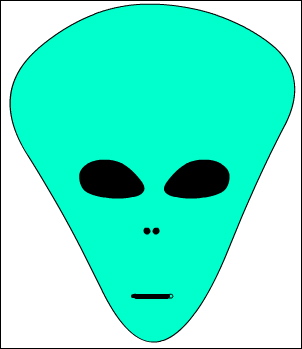
cookie cutting.
-
the Selection tool.
-
the Pencil, Brush, Paint Bucket and Ink Bottle tools.
-
the Eyedropper and Eraser tools.
-
object Drawing.
-
combining shapes
Chapter
3: Symbols, Libraries and Layers
 Demonstrates
how to use symbols, libraries and layers which are an integral
part of Animate animations. It includes:
Demonstrates
how to use symbols, libraries and layers which are an integral
part of Animate animations. It includes:
-
how to create a symbol and use it from the Library panel.
-
how to create layers, change their order, lock them and turn them on or off.
-
the assignment involves the creation of a simple web page using layers.
Chapter 4: Motion Tween Animations
Demonstrates
how to create simple motio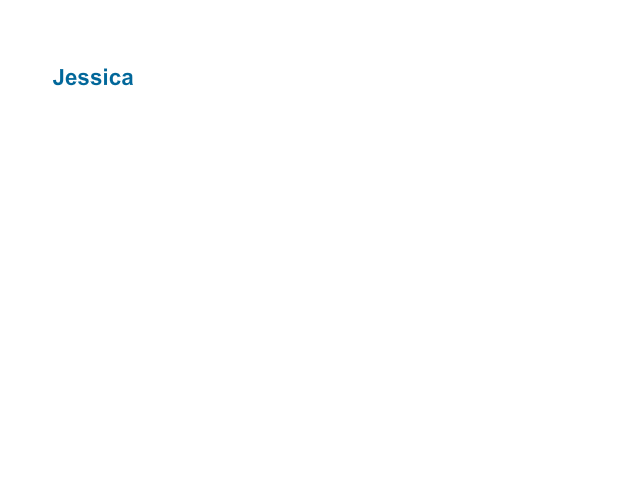 n tween animations. It includes:
n tween animations. It includes:
-
creating symbols.
-
setting a motion tween.
-
rotating objects in animations.
-
scaling objects.
-
adjusting the motion path.
-
inserting keyframes.
-
adjusting the length of animations.
-
clearing keyframes.
Chapter
5: Multiple Object Animations
 Demonstrates how to combine more than one object in
an animation. It includes:
Demonstrates how to combine more than one object in
an animation. It includes:
-
setting fixed objects in layers and locking them.
-
inserting frames.
-
setting the stage colour
-
animating objects in their own layers.
-
adjusting the shape of animated objects.
-
creating a bouncing ball animation.
-
easing in and out.
Chapter 6: Shape and Classic Tweening
Demonstrates the two other tweening types that Animate provides, Shape Tweening and Classic Tweening. It includes:

changing a circle into a rectangle then back to a circle again by reversing frames.
-
using shape hints.
-
reversing animations.
-
copying frames.
-
creating classic tweens.
-
inserting keyframes.
-
easing in and out.
Chapter 7: Fixed Point Animations
 Demonstrates
how to make objects animate around a fixed point. It involves:
Demonstrates
how to make objects animate around a fixed point. It involves:
-
using the Free Transform Tool to set the rotation point.
-
setting the rotation.
-
animating the hands of a clock.
-
animating more than one object.
Chapter 8: Circular Animations
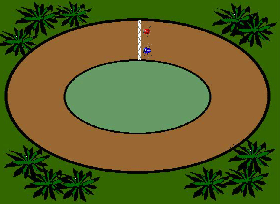 Demonstrates
how to set objects to animate around an enclosed path. It includes:
Demonstrates
how to set objects to animate around an enclosed path. It includes:
-
creating symbols.
-
adjusting motion paths.
-
setting beetles to race around a track.
-
stopping an animation.
-
adding and removing frames.
-
the assignment involves students creating a solar system animation.
Chapter 9: Frame By Frame Animations
Demonstrates how to set Frame By Frame animations, which mimics how animations were created before the use of computers. It includes:
-
 drawing an eye, copying
the eye then making one eye wink.
drawing an eye, copying
the eye then making one eye wink. -
inserting blank keyframes.
-
using the paint bucket, paint brush and classic paint brush tools.
-
keyframes are duplicated and the contents of the duplicate modified.
Chapter
10: Creating Movie Clips
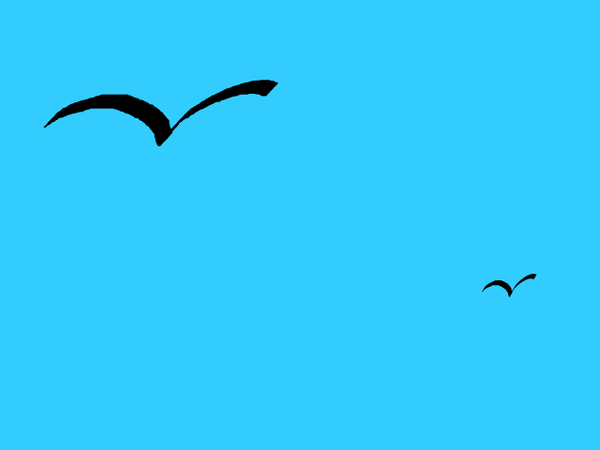 This chapter
introduces:
This chapter
introduces:
-
the creation and use of movie clip symbols.
-
self-contained animations are created then placed in other animations.
-
onion skin is ued to help create the bird shape
-
multiple instances of the movie clips are added to the animation.
Chapter
11: Animation Still Photos
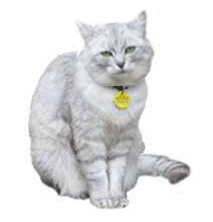 Demonstrates
how to animate sections of a still photo to give the impression
that they are a moving object. It includes:
Demonstrates
how to animate sections of a still photo to give the impression
that they are a moving object. It includes:
-
breaking a photo into pixels.
-
erasing the sections to be animated.
-
converting the sections to symbols.
-
setting the rotation point.
-
animating the sections.
Chapter
12: Using Masks
 Demonstrates
how use masks in animations. It includes:
Demonstrates
how use masks in animations. It includes:
-
creating a mask layer.
-
setting the mask effect.
-
animating the mask to create a spotlight effect.
-
creating masks as movie clips.
-
animating the movie clip mask.
 Chapter
13: Creating Buttons
Chapter
13: Creating Buttons
Demonstrates how to create Animate buttons. It includes:
-
setting button symbols.
-
setting the up, over and down states.
-
setting the hit area.
-
creating a navigation bar for a web site.
Chapter 14: The Motion Editor Panel
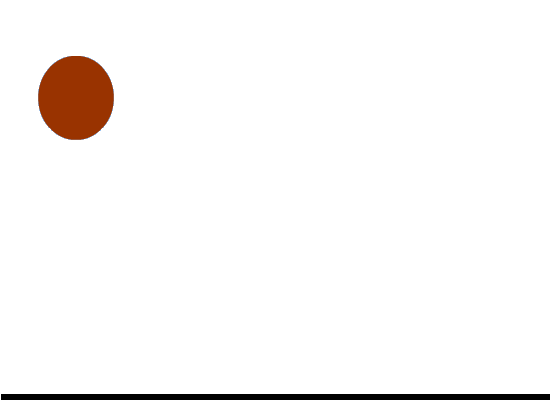 Demonstrates
how to use the Motion Editor panel to edit and fine-tune motion tween animations.
It includes:
Demonstrates
how to use the Motion Editor panel to edit and fine-tune motion tween animations.
It includes:
-
opening the Motion Editor panel.
-
adjusting anchor points and paths.
-
applying easing effects.
-
adding animation properties.
-
closing the Motion Editor panel.
Chapter 15: Publishing Animations
Demonstrates how to publish animations. It includes:
-
the difference between .FLA and .SWF files.
-
publish settings.
-
document size.
-
publishing HTML5 canvas files.
-
converting ActionScript 3 Files to HTML canvas files
-
using File Presets.
Project 1:
This project is only available in the multi-user versions. It involves students creating a detailed animation.
Module 2 Chapter Descriptions
Chapter 16: Adding Sounds to Animations
Demonstrates how to include and control sounds by adding an engine track to the car speedo animations created in an earlier chapter. The chapter includes:
-
adding sounds to the library panel.
-
synchronizing sounds.
-
using fade in effects.
-
removing sound effects.
-
editing sound effects.
-
adding sounds to buttons.
 Chapter
17: Using
the 3D Tools
Chapter
17: Using
the 3D Tools
Demonstrates how to use the 3D Rotation and 3D Translation tools to add 3D effects to animations. It includes:
-
rotating movie clips over x, y and z axes.
-
adjusting the perspective angle.
-
adjusting the vanishing point.
-
adding the rotations to animations.
-
translating movie clips in the x, y and z axes.
-
creating movie credits that vanish into the screen.
-
applying the 3D tools on imported images.
Chapter 18: Using the Bone Tool
Demonstrates how to use th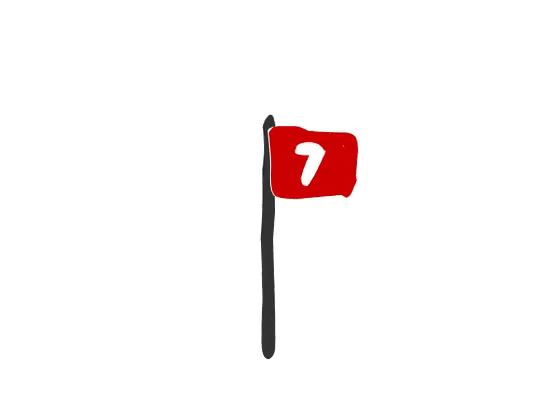 e Bone tool to produce arm
e Bone tool to produce arm
-
the Bone tool basics.
-
adjusting the Bone tool styles.
-
selecting Runtime so that the user has control of an object's movement.
-
animating imported images.
-
animating shapes drawn in Animate.
-
applying the spring effect.
 Chapter
19: Using the Asset Warp Tool
Chapter
19: Using the Asset Warp Tool
Demonstrates how to use the Asset Warp Tool to add warp movements to bitmap or vector images . The chapter includes:
-
setting asset warp handles to images.
-
adusting the asset warp handles at inserted keframes.
-
setting the asset warp options.
-
rotating or moving asset warp handles
-
turning the mesh on or off.
-
applying asset warp movements to a detailed animation.
 Chapter
20: Character Rigging
Chapter
20: Character Rigging
Demonstrates how to use the Create Bone feature in the Asset Warp Tool to create rigging (bone structures) on individual shapes. The chapter includes:
-
setting the Asset Warp handles to create the bone structure.
-
moving bones and joints to animate the shape.
-
moving bones without affecting other bones.
-
animating a jogger to run along a road.
Chapter 21: Linked Layer Animations (Layer Parenting)
 Demonstrates
how to link layers using the Parenting view, apply the links to multiple layers then apply movement to the linked symbols. The chapter includes:
Demonstrates
how to link layers using the Parenting view, apply the links to multiple layers then apply movement to the linked symbols. The chapter includes:
-
separating shapes to be animated into separate layers.
-
linking the layers in the Parenting View section of the Timeline panel.
-
adjusting the layer order.
-
setting rotation points.
-
creating Clasic Tweens to animate the shapes.
Chapter 22: The Camera Tool
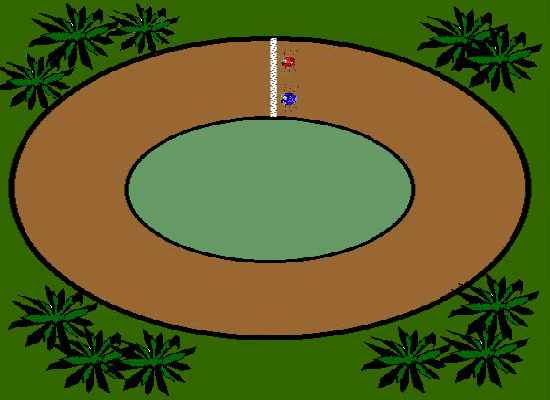 Demonstrates
how to use the Camera Tool to pan across animations, zoom in on specific parts of an animation and to rotate the view of the animation at set positions. The chapter includes:
Demonstrates
how to use the Camera Tool to pan across animations, zoom in on specific parts of an animation and to rotate the view of the animation at set positions. The chapter includes:
-
panning and zooming-in on positions in an animation.
-
using the Camera Properties.
-
rotating the camera view.
-
adding colour changes, for example to fade out at the end of an animation.
-
animating the camera effects.
-
applying easing to camera effects.
Chapter 23: Using the Assets Panel
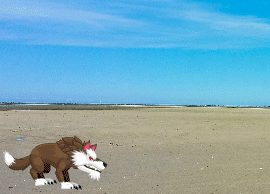 Demonstrates
how to use the provided assets from the Assets Panel. It
includes:
Demonstrates
how to use the provided assets from the Assets Panel. It
includes:
-
looking at the provided assets.
-
saving assets in the custom section of the panel.
-
inserting backgrounds.
-
animating a background with the Camera Tool.
-
inserting animated characters.
-
flipping characters
-
using animated characters in an animation.
-
adjusting animated characters.
Chapter 24: Lip Syncing
Demonstrates how to link spoken words to mouth movements using Animate's auto lip syncing feature. It includes:
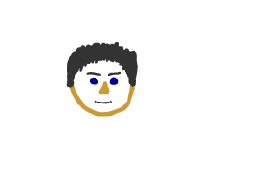
creating a mouth symbol.
-
inserting different mouth movements to keyframes in the symbol.
-
naming keyframes.
-
importing a spoken sentence.
-
linking the sentence to the mouth shapes.
-
assigning the mouth shapes to the lip sync shapes.
-
making fine adjustments to the lip syncing.
Chapter 25: Code Snippets
Demonstrates how to add Code Snippets to movie clips. The chapter includes:
-
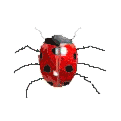 controlling objects with the keyboard arrows.
controlling objects with the keyboard arrows. -
attaching a movie clip to the mouse pointer.
-
attaching web links to objects.
-
fading a movie clip.
-
applying multiple code snippets.
Chapter 26: Invisible Buttons
Demonstrates how to use button symbols to create invisible buttons with a hit area that can be clicked on to start an animation. An invisible button is created to trigger a gun to fire a bullet. The chapter includes:
-
 creating a button.
creating a button. -
setting just a hit area so that the button is invisible.
-
stopping the overall animation.
-
entering actionscript to set the gun to fire when clicked on.
-
adding a sound to the button.
Chapter 27: Text Formatting
Demonstrates how to format text and apply text effects. The chapter includes:

making text selectable, editable or read only.
-
linking text to web sites.
-
formatting paragraphs.
-
aligning text.
-
line and margin spacing.
-
breaking text into layers
-
using guide layers.
-
animating the letters of a word.
-
distorting text
-
creating text shape tweens.
Chapter 28: Text Effect Movie Clips
Demonstrates how to create text effects as movie clips and include them in animations. It includes:
-
 breaking text apart
breaking text apart -
distributing letters to layers
-
animating letters within the movie clip.
-
using the movie clip.
-
editing the movie clip.
Chapter 29: Using Scenes
Demonstrates how to use scenes within Animate to build an overall animation. It includes:
-
adding and naming scenes.
-
adding content to scenes.
-
duplicating scenes.
-
changing scene order.
-
stopping the overall animation.
Chapter 30: Useful Tools
Demonstrates how to use some of the extra tools that Animate provides. It includes:
-
importing video clips into Animate.
-
using the Pen tool.
-
using the Width tool.
-
using motion presets to quickly animate objects.
-
creating custom motion presets.
-
looking at sample animations and provided tutorials.
Project 2:
This project is only available in the multi-user versions. It involves students creating a detailed animation.
| Home | Products | iPad | Downloads | Testimonials | Ordering | Contact Us |