Learning Microsoft Access 365, 2022
by Greg Bowden (520 pages)
 |
The Microsoft Access 365, 2022 tutorials provide activity-based database lessons to teach or learn the 2022 version of Microsoft Access. They can be used onscreen next to the Access window or printed.
Module 1 introduces the Microsoft Access 365, 2022 basics. Module 2 covers advanced Microsoft Access 365, 2022 features.
A sample book with the first few pages of each chapter can be downloaded from the following zip file:
Learning Access 365, 2022 Module 1 Sample (15 Mb)
|
Prices (Including GST)
Prices are in Australian dollars and include GST. For purchases outside Australia, the 10% GST (tax) is removed from the price. |
||||
If you are ordering using a school Purchase Order Number, please complete the Order Form. |
||||
If you are purchasing using a Credit Card or PayPal, select the ADD TO CART button next to the required module. |
||||
Access 2022 Module 1 Single-user, $15.40 |
Access 2022 Module 1 Multi-user, $176.00 |
|||
Access 2022 Module 2 Single-user, $15.40 |
Access 2022 Module 2 Multi-user, $176.00 |
|||
- Chapters and Sample Pages
- More Details
Module 1: Access 365, 2022 Basics
Contents (Modules 1 and 2) |
View pages (546k) |
Chapter 1: Introduction to Microsoft Access (29 pages) |
|
Chapter 2: Processing Data (22 pages) |
View sample pages (1.65 Mb) |
Chapter 3: Introduction to Queries (30 pages) |
View sample pages (1.17 Mb) |
Chapter 4: Simple Forms (24 pages) |
|
Chapter 5: Creating Data Entry Forms (34 pages) |
View sample pages (1.38 Mb) |
Chapter 6: Enhancing Data Entry Forms (21 pages) |
|
Chapter 7: Quick Reports (24 pages) |
View sample pages (1.89 Mb) |
Chapter 8: Creating More Detailed Reports (26 pages) |
|
Chapter 9: Creating User-Friendly Databases (37 pages) |
View sample pages (1.21 Mb) |
Databases Project (Multi-user only) |
Module 2: Access 365, 2022 Advanced Exercises
Chapter 10: Using Macros (37 pages) |
View sample pages (1.55 Mb) |
Chapter 11: Reports That Total Items (26 pages) |
|
Chapter 12: Relational Database Features (24 pages) |
View sample pages (1.32 Mb) |
Chapter 13: Setting up an Invoice System (21 pages) |
|
Chapter 14: Laying out an Invoice (30 pages) |
View sample pages (1.76 Mb) |
Chapter 15: Formatting Invoice Systems (29 pages) |
View sample pages (1.57 Mb) |
Chapter 16: Reporting from Invoice Systems (30 pages) |
View sample pages (1.2 Mb) |
Chapter 17: Enhancing Invoice Systems (29 pages) |
View sample pages (1.74 Mb) |
Chapter 18: Form Tabs and Duplicate Records (28 pages) |
|
The tutorials are designed to be used onscreen next to Microsoft Word using Adobe Acrobat Reader or from a tablet, or they can be printed
Assignments are provided at the end of each chapter and the multi-user version provides projects at the end of each module.
Support files that provide all the images and databases required to complete the activities are included with the product. |
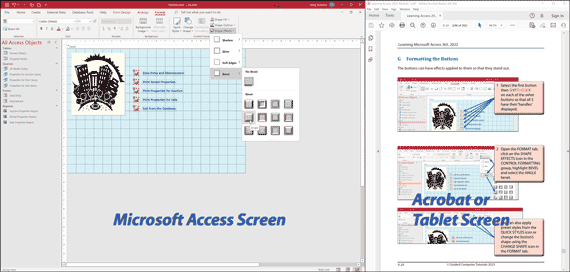 |
Module 1
Introduces starting a database, different field types, including Calculated Fields, finding and sorting data, the use of tables, queries, forms and reports, the different screen views, then linking these together through the use of switchboard forms and buttons.
Module 2
Covers the use of macros, switchboards, reports with totals and sub-totals, creating relationships between tables, the use of sub-forms, building an invoice system, reporting sales data from an invoice system, using form tabs, charting data and creating find duplicate records queries.
Module 1 Chapter Descriptions
Chapter 1: Introduction to Microsoft Access
Demonstrates how to set up a simple table, add different types of fields, add data to the table, edit data, delete records, delete fields, add Calculated Fields and print the data. The following is an example of a table produced:
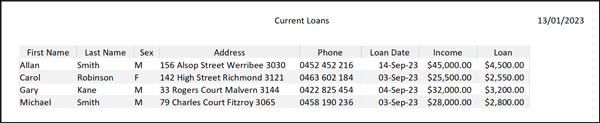
Chapter 2: Processing Data
This chapter provides activities on how to sort data into alphabetical, numerical or chronological order, how to filter information and how to search for information. For example, a table showing just the females sorted by date is produced:
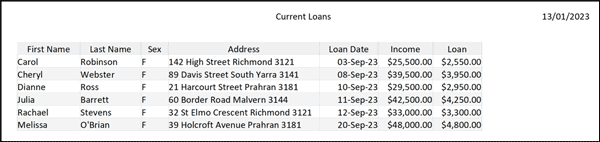
Chapter 3: Introduction to Queries
This chapter provides activities on how to set up a query, how do calculations on the data, how to sort and filter queries, how to set up table relationships, how to use the query wizard and how to use interactive queries. For example, the following diagram shows a total pay calculation added to a database and wages over $1000 per week displayed.
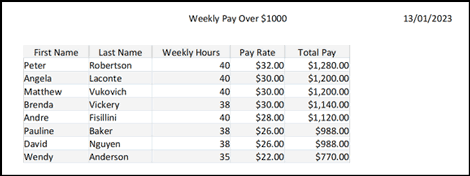
Chapter 4: Simple Forms
This chapter provides activities on how to create simple or quick forms. It includes how to create the form, the difference between Layout and Form view, changing items within the form, adding a logo to the form, formatting controls within the form, adding rows and columns, moving fields around the table, deleting rows and columns, applying themes to the form, using Blank Forms and using the form to enter data.

Chapter 5: Creating Date Entry Forms
This chapter provides activities on how to create a detailed Data Entry Form for larger databases. It includes how to insert fields, adjust field widths and positions, how to align fields and labels, how to change field's text and fill colours, how to insert graphics into an OLE field.

Chapter 6: Enhancing Date Entry Forms
The Data Entry form from the previous chapter is enhanced by adding a pop-up or menu list for the Department field, inserting an Attachment field to better to display a product image and setting the field tab entry order to adjust the form to:
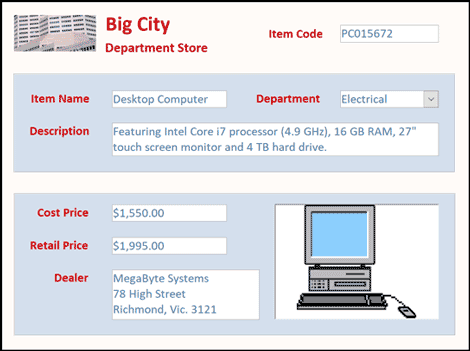
Chapter 7: Quick Reports
This chapter demonstrates how to use the Report Wizard and the Report icon to create quick reports on data. It includes the difference between columnar and tabular reports, formatting headings and fields, turning on totals, using themes and sorting the data within reports. The following is a sample report produced:
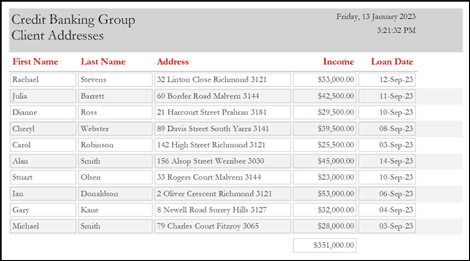
Chapter 8: Creating More Detailed Reports
This chapter provides activities on how to create more detailed reports from databases. It includes how to layout a report, add calculations, how to format the report, how to add headers and footers, page numbers and dates, and how to include graphics items such as rectangles and lines. An example of a reported created is:

Chapter 9: Creating User-Friendly Databases
This chapter demonstrates how to create user-friendly databases that link tables, queries, forms and reports together. It involves adding buttons, creating a switchboard form and setting passwords to secure the database. The following switchboard is created:
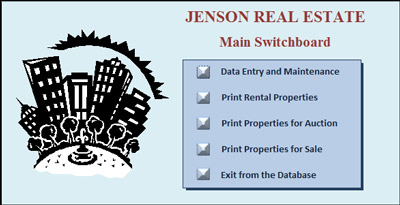
Module 1 Project
The multi-user version provides a project for students to apply their Database skills. It involves creating a database for a real estate business.
Module 2 Chapter Descriptions
Chapter 10: Using Macros
This chapter provides activities on how to create macros. It covers creating macros to open forms, reports and carry out commands. It demonstrates editing macros, creating macro groups, setting an autoexec macro, assigning buttons to run macros and printing macro definitions. The following switchboard is completed using macros and buttons.
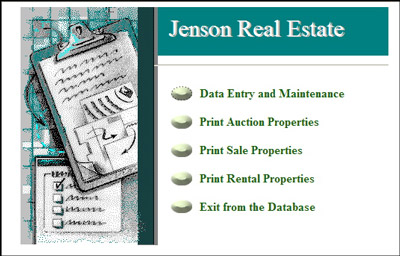
Chapter 11: Reports That Total Items
This chapter provides activities that show the user how to include sub-totals and grand totals in reports. It covers how to set a sort group, add controls to the group, how to adjust the group footer, how the adjust the report footer and how to modify the grouping to create a different report. The following is one of the reports created:

Chapter 12: Applying Relational Database Features
This chapter provides activities on how to create relational database systems. It covers defining relationships, setting match fields, setting a sub-form frame, allowing for cascade deletes and the advantages of relational database systems. The following form is created displaying data from two separate tables:

Chapter 13: Setting up an Invoice System
This chapter provides activities that apply the relational database concepts developed on the previous chapter to set up an invoice system for a business. It covers creating the tables required for the invoice system including the need for a Line Items table, setting the relationships between the tables and calculating the amount of a sale. The following relationship structure is setup:
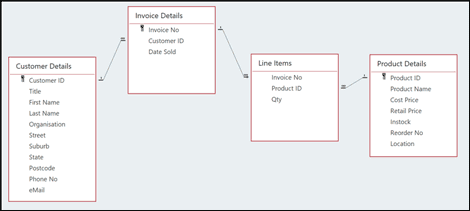
Chapter 14: Laying out an Invoice
This chapter provides demonstates how to layout a sales invoice. It includes creating sub-forms inserting sub-forms into the main form and entering data into the invoice. The invoice system is then completed over the next 3 chapters. The following invoice structure is setup:
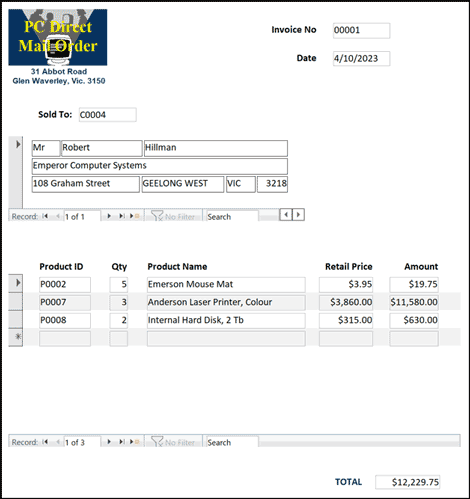
Chapter 15: Formatting Invoice Systems
This chapter demonstrates how to complete the invoice that was set up in the previous chapter. It involves setting popup lists for the customer and product details to make data entry easier and more accurate, aligning fields, setting a page break, adding a border around the invoice and using the invoice to enter data. The following invoice is produced:
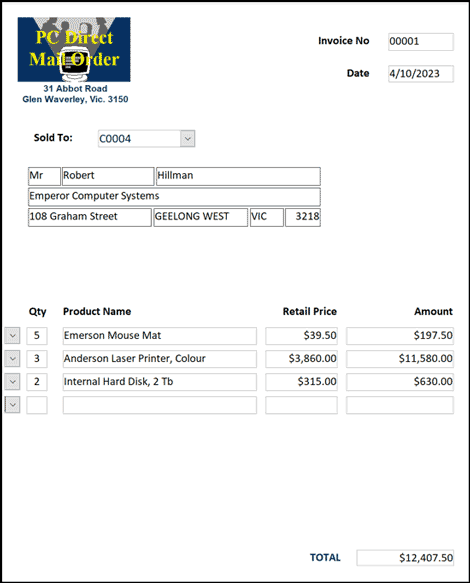
Chapter 16: Reporting From Invoice Systems
This chapter demonstrates how to produce reports from the invoice system developed in the previous 3 chapters. Three reports are created: an Items Sold Report listing how any of each product has been sold. A Monthly Sales Report listing the total sales for each month, a customer Mailing Labels so that letters can be sent to customers. The following is the Items Sold Report that is produced from the invoice sales:
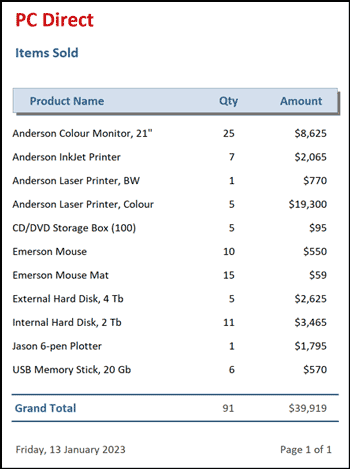
Chapter 17: Enhancing Invoice Systems
This chapter demonstrates how to convert the invoice system developed in the previous four chapters into a user-friendly system that can be used by users with little knowledge of Microsoft Access. It involves adding switchboard forms for customer and product details, a reports switchboard and a main switchboard with macros and buttons inserted to fully automate the system. An example of the Customer switchboard is:
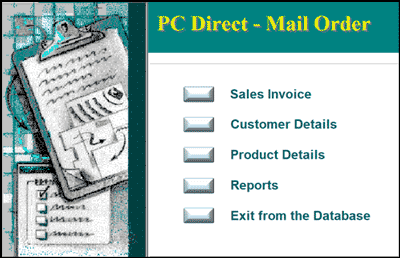
Chapter 18: From Tabs and Duplicate Records
This chapter demonstrates some of the addition useful tools that Microsoft Access offers. For example, creating Form Tabs, checking for Duplicate Records and charting data. The following form tabs are created:
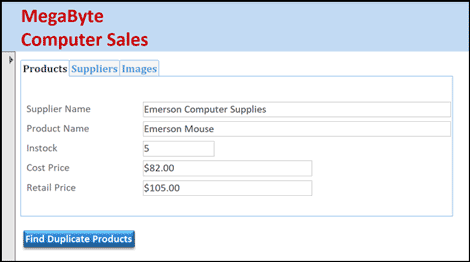
| Home | Products | iPad | Downloads | Testimonials | Ordering | Contact Us |