Learning Microsoft Excel 2011 (Mac)
by Greg Bowden (442 pages)
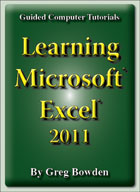 |
The Learning Microsoft Excel 2011 tutorials provide activity-based spreadsheet lessons to teach or learn Microsift Excel 2011. There are two modules available:
Module 1 introduces the Microsoft Excel 2011 basics.
Support files that provide all the images and data required to complete the activities are included with the product. |
Prices (Including GST)
Products can be purchased using a School Purchase Order Number, Credit Card or PayPal.
Learning Microsoft Excel 2011 Module 1 Single-user, $A11 |
|
Learning Microsoft Excel 2011 Module 2 Single-user, $A11 |
|
Learning Microsoft Excel 2011 Module 1 Multi-user, $A132 |
|
Learning Microsoft Excel 2011 Module 2 Multi-user, $A132 |
- Chapters and Sample Pages
- More Details
Module 1: Excel 2011 Basics
Contents (Modules 1 & 2) |
view pages (143k) |
Chapter 1: Introduction to Microsoft Excel (27 pages) |
view sample pages (1.7 MB) |
Chapter 2: Formatting Cells (26 pages) |
|
Chapter 3: Further Formatting (19 pages) |
view sample pages (1.05 MB) |
Chapter 4: Copying Cell Data (22 pages) |
|
Chapter 5: Larger Spreadsheets (16 pages) |
|
Chapter 6: Using Worksheets (18 pages) |
view sample pages (1.08 MB) |
Chapter 7: Displaying Data in Charts (19 pages) |
|
Chapter 8: More Detailed Charts (24 pages) |
|
Chapter 9: Sparkline Charts (9 pages) |
|
Chapter 10: The Drawing Tools (25 pages) |
view sample pages (1.28 MB) |
Module 1 Project (Multi- user version only) |
|
Module 2: Excel 2011 Advanced Exercises
Chapter 11: Making Predictions with Excel (12 pages) |
|
Chapter 12: Making Decisions with Excel (19 pages) |
view sample pages (837k) |
Chapter 13: Lookup Commands (11 pages) |
|
Chapter 14: Creating Sales Invoices (30 pages) |
view sample pages (997k) |
Chapter 15: Sharing Data Between Files (24 pages) |
|
Chapter 16: Using Macros and Buttons (27 pages) |
view sample pages (1.07 MB) |
Chapter 17: Payroll Systems (20 pages) |
view sample pages (1.04 MB) |
Chapter 18: Financial Applications (18 pages) |
|
Chapter 19: Date Calculations (13 pages) |
|
Chapter 20: Pivot Tables (15 pages) |
view sample pages (1.20 MB) |
Chapter 21: Useful Tools (12 pages) |
|
Module 2 Project (Multi-user version only) |
|
The tutorials can be used onscreen next to the software package, from a tablet or printed. Assignments are provided at the end of each chapter and the multi-user version provides projects at the end of each module.
Module 1
Introduces entering labels, values and formulas, formatting cells and worksheets, copying cell data, creating different types of charts such as Pie, Column, Line, Bar and Sparkline charts, and using the drawing tools.
Module 2
Covers IF statements, Lookup commands, creating Sales Invoices, creating Payroll/Payslip systems, using Macros and Buttons, financial and date calculations, creating Pivot Tables, applying Conditional Formatting, and using AutoFormat, Styles and Save options.
Module 1 Chapter Descriptions
Chapter 1: Introduction to Microsoft Excel
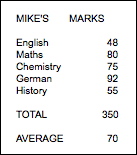
This chapter introduces:
-
the components of the Excel screen
-
moving around the spreadsheet
-
entering labels and values
-
entering formulas
-
saving and printing
Chapter 2: Formatting Cells
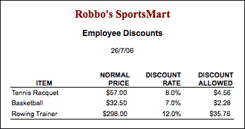 This chapter introduces the
basics of formatting the content of cells: It includes:
This chapter introduces the
basics of formatting the content of cells: It includes:
-
formatting single cells and groups of cells
-
formatting values to currency and per cent
-
adjusting column widths and row heights
-
using the format cells dialogue box.
-
approaches for creating spreadsheets
-
using borders
-
wrap text
Chapter
3: Further Formatting
This chapter demonstrates some more detailed cell formatting techniques, such as:
-
using the Format Painter tool
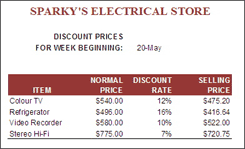
-
setting borders
-
drawing and erasing borders
-
border styles
-
setting cell shading
-
setting text colour
-
centring across selection
-
text wrapping within cells
-
printing formulas
Chapter
4: Copying Cell Data
 This chapter demonstrates
the many cell duplicating commands that Excel provides. It includes:
This chapter demonstrates
the many cell duplicating commands that Excel provides. It includes:
-
Fill Right, Fill Down and Fill Series
-
AutoFill and AutoFill options
-
Absolute and Relative references
-
the AutoSum command
-
application of the copy commands
Chapter
5: Rearranging Data
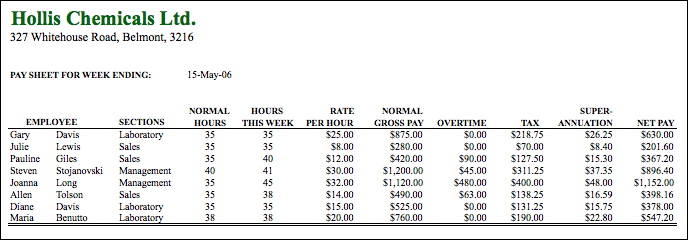
This chapter demonstrates how to manage larger spreadsheets and rearrange data within them. It includes:
-
inserting rows and columns
-
editing cells contents
-
sorting labels and values
Chapter 6: Using Worksheets
 This chapter demonstrates
how to manage spreadsheet files using worksheets. It includes:
This chapter demonstrates
how to manage spreadsheet files using worksheets. It includes:
-
copying data between worksheets
-
duplicating a worksheet
-
moving worksheets
-
deleting worksheets
-
setting tab colours
-
creating worksheets for Equation Dumps
Chapter 7: Displaying Data in Charts
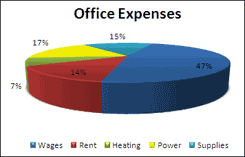 This chapter introduces simple
chart creation techniques. It includes:
This chapter introduces simple
chart creation techniques. It includes:
-
setting the chart type
-
setting chart layouts
-
setting chart location
-
modifying charts
-
using the Chart tools
-
changing the chart type
-
exploding pie slices
-
printing charts
-
deleting charts
Chapter 8: More Detailed Charts
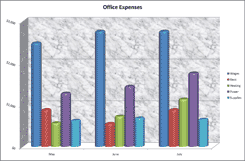 This chapter demonstrates
the more detailed chart techniques, such as:
This chapter demonstrates
the more detailed chart techniques, such as:
-
plotting multiple column data
-
changing axis scales
-
formatting columns, axes and walls
-
plotting charting in their own worksheet
-
comparison charts
-
custom charts
Chapter 9: Sparkline Charts
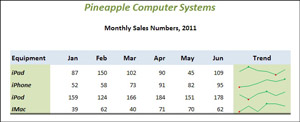 This chapter demonstrates
the more detailed chart techniques, such as:
This chapter demonstrates
the more detailed chart techniques, such as:
-
inserting sparklines on selected cells
-
formatting sparklines
-
sparkline options
-
setting the sparkline type (Line, Column or Win/Loss)
-
autofilling sparklines
-
altering sparkline data
Chapter 10: The Drawing Tools
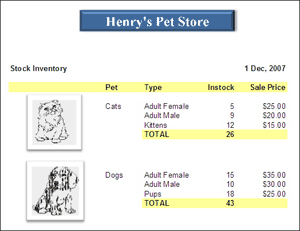
This chapter demonstrates some of the Drawing Tools that can be used to enhance a spreadsheet's appearance. It includes:
-
shading cells.
-
importing graphics and clip art.
-
using shape tools.
-
adding text to shapes.
-
setting graphics properties
-
using WordArt.
-
using fill effects
Module 1 Project
The multi-user version provides a project for students to apply their spreadsheet skills:. It involves creating a payroll for the EasyTune Car Care company.
Module 2 Chapter Descriptions
Chapter
11: Making Predictions With Excel
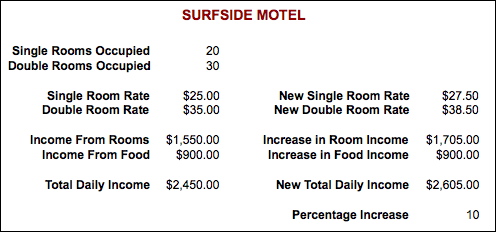 This chapter
covers how to use formulas to predict outcomes. It involves:
This chapter
covers how to use formulas to predict outcomes. It involves:
-
predicting the income for a motel
-
using manual prediction methods
-
using the Goal Seek command
Chapter 12: Making Decisions With Excel
This chapter introduces the IF command which allows Excel to make decisions. It includes:
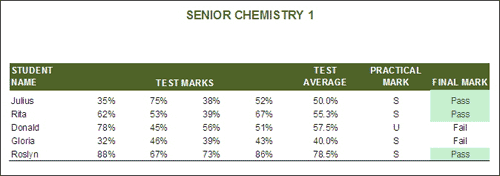
simple IF statements
-
using greater than, less than
-
using greater than or equal to
-
using AND and OR in IF statements
-
Conditional formatting
Chapter 13: Lookup Commands
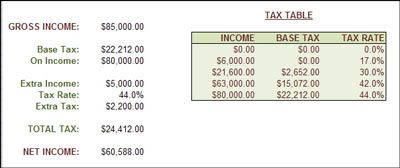 This chapter uses for the
Lookup command. It includes:
This chapter uses for the
Lookup command. It includes:
-
the structure of the Lookup command
-
looking up a interest rate table
-
creating an income tax calculation
-
calculating real estate commissions
Chapter 14: Creating Sales Invoices
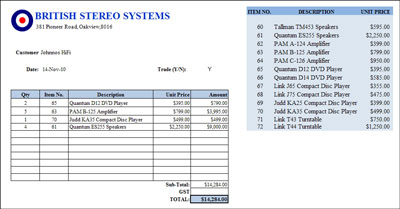
This chapter combines the use of IF and Lookup commands to produce sales invoices. It includes:
-
formatting the invoice
-
naming cells
-
looking up stock values from a table
-
using IF statements to ensure calculations are only carried out when values are entered
-
turning zero values off
-
creating a master invoice
-
setting print areas
Chapter
15: Sharing Data Between Files
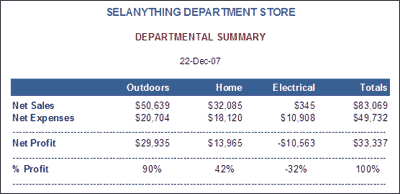
This chapter demonstrates how to link files so that it data is changed in one file other linked files are updated. It includes:
-
naming cells
-
linking an Office file to 3 Department file.
-
editing cells contents
-
looking at all 4 files at once
Chapter 16: Using Macros and Buttons
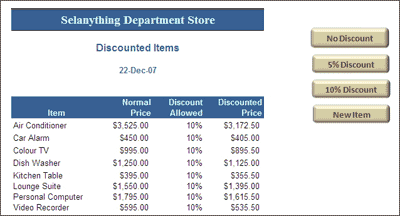 This
chapter demonstrates how to create macros and use buttons to
run them. It includes:
This
chapter demonstrates how to create macros and use buttons to
run them. It includes:
-
recording macros
-
assigning shapes to run macros
-
editing and deleting macros
-
button properties
-
looking at the macro steps
-
deleting macros
Chapter 17: Payroll Systems
 This chapter how to create
a payroll linked to payslips. It involves:
This chapter how to create
a payroll linked to payslips. It involves:
-
completing a payroll worksheet
-
linking a payslip worksheet to the payroll
-
using link formulas
-
setting macros and buttons to automate the payslips
Chapter 18: Financial Applications
 This
chapter demonstrates some examples of financial applications
that spreadsheets can be used for, such as:
This
chapter demonstrates some examples of financial applications
that spreadsheets can be used for, such as:
-
an electronic cheque book
-
a home loan simulator
-
compound interest calculations
Chapter 19: Date Calculations
 This chapter demonstrates
some of the some of the calculations that can done on date values.
It includes:
This chapter demonstrates
some of the some of the calculations that can done on date values.
It includes:
-
a library overdues system
-
extended IF formulas
-
a debt collection system
Chapter 20: Pivot Tables
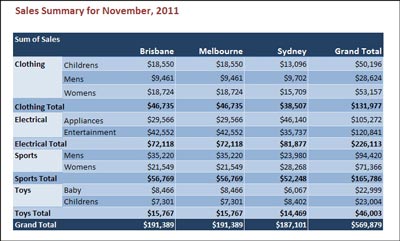 This chapter demonstrates
how to summarise spreadsheet data in Pivot Tables.
It includes:
This chapter demonstrates
how to summarise spreadsheet data in Pivot Tables.
It includes:
-
selecting the table data
-
creating a Pivot Table in a separate sheet
-
formatting the Pivot Table
-
editing the Pivot Table
-
adding extra fields
-
adjusting fields in the table
-
changing the calculation
Chapter 21: Useful Tools
This chapter demonstrates some useful tools that students can use when creating spreadsheets. It includes:
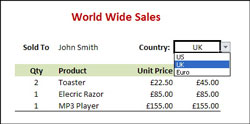
Help Features
-
Save options
-
Conditional Formatting
-
style and tables formats
-
custom styles
-
changing styles
-
spell checking
Module 2 Project
The multi-user version provides a project for students to apply their spreadsheet skills. Students are required to create an invoice/stock list system for Quantum Electronics (a stereo systems manufacturer).
| Home | Products | iPad | Downloads | Testimonials | Ordering | Contact Us |